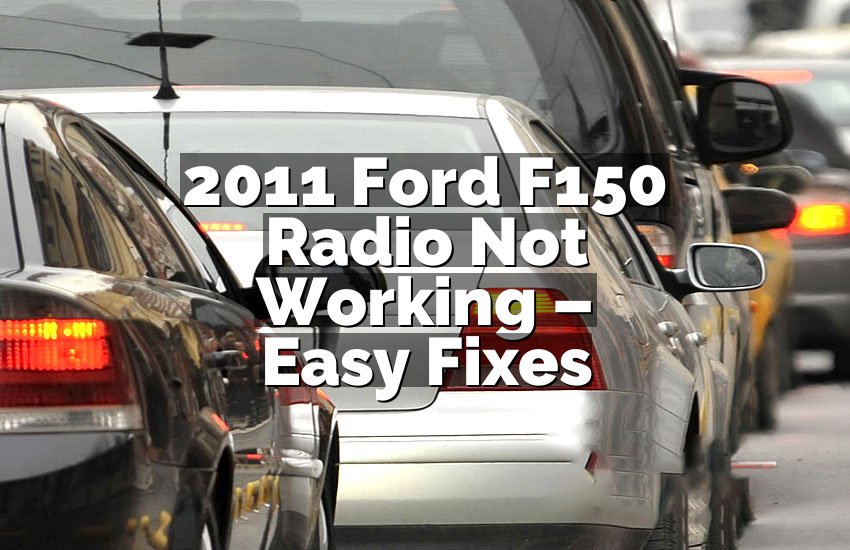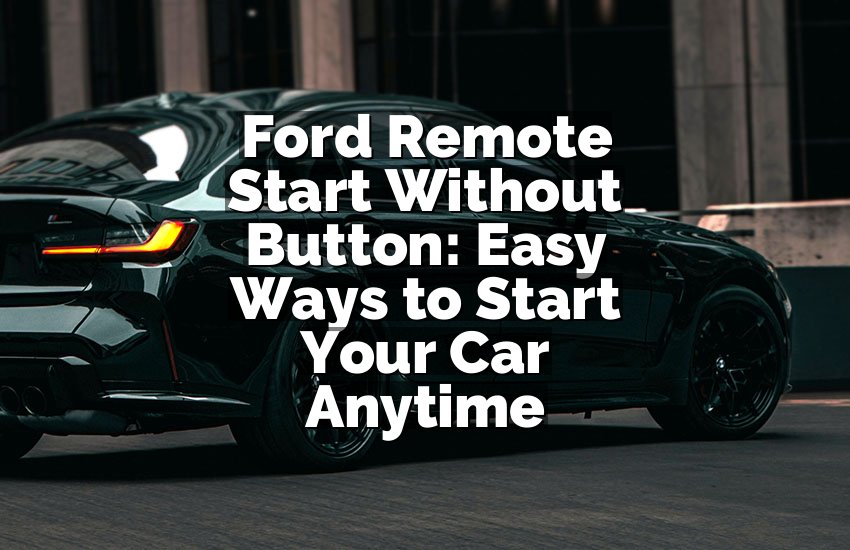I’ve faced it many times: the touch screen in my 2021 Ford Edge freezes or acts slow. It can be so frustrating. I know exactly how it feels. In this article, I’ll show you clear ways to reset the touch screen and get it working like new. You don’t need to be a tech expert. By the end, your system will be smooth, responsive, and easy to use again.
How to Reset Your 2021 Ford Edge Touch Screen Easily
Access the Vehicle Settings and Check for Software Updates
First, you need to start by checking your vehicle settings. The touch screen often freezes because the software is outdated. Go to the main menu and find the settings icon. Look for system updates or software updates. If an update is available, follow the prompts to download and install it.
Make sure your vehicle is in park and the engine is on while updating. This keeps the system from shutting down during the process. Updates usually take a few minutes but can fix slow responses and bugs. It also improves your car’s connectivity with apps and Bluetooth.
If your update fails, don’t panic. You can retry after restarting your vehicle. Also, check your internet connection if the system uses Wi-Fi for updates. Always make sure your USB drive or external device is compatible if you use it for updates.
Checking for updates regularly is a good habit. It prevents future freezes and keeps your touch screen working smoothly. Updating your software also helps your Edge’s security features and ensures apps run correctly.
- Access settings from the main menu.
- Look for system or software updates.
- Install any available updates.
- Make sure the car is in park and engine is on.
- Retry if an update fails.
Perform a Soft Reset Using the Steering Wheel Buttons
Sometimes, a simple soft reset can fix most touch screen problems. Find the audio system controls on your steering wheel. Press and hold the power and seek buttons together for about 10 seconds. The screen should turn black and then restart automatically.
This soft reset clears minor glitches without affecting your personal settings or radio presets. It’s quick and safe, especially if your touch screen is slow or unresponsive. Most Edge owners find this method works for common freeze problems.
After the screen restarts, check if all features work properly. Touch navigation, audio, and climate controls to make sure everything responds. If some apps are still slow, you may need a hard reset.
Soft resets are excellent for routine maintenance. They help your system refresh memory and improve responsiveness. Use it whenever you notice lagging or freezing.
- Hold power + seek buttons.
- Wait for screen to go black.
- Screen restarts automatically.
- Check all features.
- Use regularly for smooth performance.
Disconnect the Vehicle Battery for a Hard Reset
For more stubborn problems, a hard reset is often the solution. Start by turning off your vehicle completely. Open the hood and disconnect the negative terminal of your battery. Wait at least 15 minutes before reconnecting it.
This process completely shuts down the touch screen system. It clears memory and resets the software to default. After reconnecting, start your vehicle and check if the touch screen responds normally.
Be careful when working with your battery. Wear gloves and safety glasses if possible. Avoid touching both terminals at the same time to prevent a short circuit. This reset can fix serious freezes or glitches.
After a hard reset, you may need to re-enter some settings like radio presets, Bluetooth connections, and navigation preferences. It’s a small inconvenience compared to fixing a frozen screen.
- Turn off vehicle completely.
- Disconnect negative battery terminal.
- Wait 15 minutes.
- Reconnect terminal and start car.
- Re-enter personal settings if needed.
Reset the Touch Screen Through the Infotainment Menu
Your Ford Edge has a built-in reset option in the infotainment system. Go to the main menu, then select “Settings,” and look for “Master Reset” or “Factory Reset.” Confirm the action. The screen will go black and restart automatically.
This method restores the touch screen to its original factory settings. It clears all saved data, including paired devices, radio stations, and navigation history. Use this when software glitches persist after a soft reset.
Before doing a factory reset, make a note of your settings. You will need to re-enter them after the process is done. The reset usually takes a few minutes. After restarting, test the screen thoroughly.
Factory resets solve most touch screen issues. They also improve speed and responsiveness for older systems. Regularly checking the infotainment menu can prevent problems before they get worse.
- Go to main menu > Settings > Master Reset.
- Confirm the action.
- Wait for screen to restart.
- Re-enter personal settings.
- Test all functions after reset.
Check for External Device Conflicts
Sometimes the touch screen freezes because of connected devices. USB drives, smartphones, or tablets may cause glitches. Disconnect all devices and restart the touch screen. See if the system works normally without them.
After restarting, reconnect devices one at a time. This helps identify which device is causing the problem. Remove or update apps if a specific device triggers freezes. It’s common for older cables or incompatible devices to slow down the system.
Bluetooth issues can also affect the touch screen. Make sure your phone’s software is updated. Remove old or unused devices from the system. Keeping the system clutter-free prevents freezing and lagging.
- Disconnect all devices.
- Restart the touch screen.
- Reconnect devices one by one.
- Update apps or cables if needed.
- Keep Bluetooth list clean.
Contact Ford Support for Persistent Issues
If none of the above works, it’s time to contact Ford support. They have trained technicians who can diagnose touch screen issues accurately. You may need to schedule a service appointment or visit a Ford dealership.
Explain the problem clearly. Mention when it started, what you tried, and any devices connected. This helps technicians find the solution faster. Persistent issues can sometimes be hardware-related, requiring part replacement.
Ford support can also provide software patches or updates that aren’t publicly available. They ensure your touch screen works safely and efficiently. Sometimes, a minor repair by a professional can save you a lot of time and frustration.
- Call or visit Ford support.
- Describe the problem in detail.
- Schedule service if needed.
- Ask about software patches.
- Consider professional repair for hardware issues.
Final Thoughts
Resetting your 2021 Ford Edge touch screen is easier than it seems. From soft resets to factory resets, you can solve most problems yourself. Always check updates, disconnect devices, and use built-in options first. If issues continue, Ford technicians are ready to help. A responsive touch screen makes driving safer and more enjoyable, so taking care of it is worth every minute.
| Method | How to Do It | Notes |
|---|---|---|
| Software Update | Settings > System Updates | Keep engine on, vehicle in park |
| Soft Reset | Hold Power + Seek Buttons | Clears minor glitches |
| Hard Reset | Disconnect Battery | Resets all memory |
| Factory Reset | Settings > Master Reset | Restores original settings |
| Device Check | Disconnect USB/Bluetooth | Identify conflicts |
| Ford Support | Call or Visit Dealership | Hardware/software help |
Do Touch Screen Issues Affect Driving Safety?
Touch screen problems can distract drivers. A frozen or lagging screen may make it hard to change climate controls or navigation. This increases risk while driving. Resetting ensures you can use controls safely.
Always avoid trying to fix the screen while moving. Park the car first. This protects you and other drivers. Keeping a functional touch screen also ensures features like rear camera and emergency alerts work correctly.
Ignoring issues can make problems worse. Over time, software glitches may affect other systems. Regular resets and updates prevent serious safety risks. Your Ford Edge’s safety features rely on a responsive infotainment system.
Can Updates Solve All Touch Screen Problems?
Not always. Updates fix most glitches, but sometimes the screen freezes due to hardware issues. Software patches improve speed and stability, but they cannot repair a broken screen or wiring issues.
Always check for updates first. If problems persist, consider a hard reset or factory reset. Updating connected devices like phones or USB drives also helps. If none of these work, professional help is necessary.
Software alone cannot solve physical damage. Touch screen cracks, loose connections, or damaged controllers require technician repair. Updates improve performance, but they have limits.
Do Connected Devices Cause Freezes?
Yes. USB drives, smartphones, and Bluetooth devices can interfere with the touch screen. Old cables or incompatible devices may trigger glitches. Disconnecting everything often fixes the issue.
Reconnect devices one by one to find the problem. Update apps or firmware on your devices. Keeping connections simple reduces conflicts. Some devices may never fully work with your system.
Cleaning the USB ports and using original cables also helps. Avoid multiple devices connected at the same time. A clutter-free setup improves responsiveness and reduces frustration.
Can a Hard Reset Damage My System?
No, if done correctly. Disconnecting the battery temporarily is safe. It resets memory and clears glitches. Avoid touching both terminals together to prevent a short circuit.
Wear gloves and take safety precautions. After reconnecting, you may need to restore settings. Hard resets solve deep software issues that soft resets cannot.
Always follow instructions carefully. Hard resets are safe for electronics in the car. They are a reliable solution for persistent touch screen problems.
Frequently Asked Questions (FAQs)
Is it safe to perform a soft reset?
Yes, a soft reset is safe. It does not erase personal settings. It only clears minor software glitches. Use it whenever your screen freezes.
Can I reset my Edge while driving?
No, never attempt resets while driving. Park the vehicle first. This keeps you safe and prevents accidents.
Do I need professional help for updates?
Not usually. Most updates are easy. Follow on-screen instructions carefully. Only contact support if the update fails.
Is it necessary to disconnect all devices before a reset?
It is recommended. Devices can cause conflicts. Disconnecting ensures a smooth reset and identifies problem sources.
Can a factory reset damage saved files?
Yes, a factory reset erases all personal settings, radio presets, and paired devices. Backup important information first.
Do software updates fix every touch screen problem?
No, updates improve performance and fix bugs. Hardware problems may still require professional repair.
Can a frozen screen affect other systems?
Yes, freezes can interfere with climate controls, navigation, and safety features. Resetting often restores full functionality.
Do I need to check the battery during a hard reset?
Yes, make sure the negative terminal is disconnected properly. This ensures safety and prevents damage to electronics.