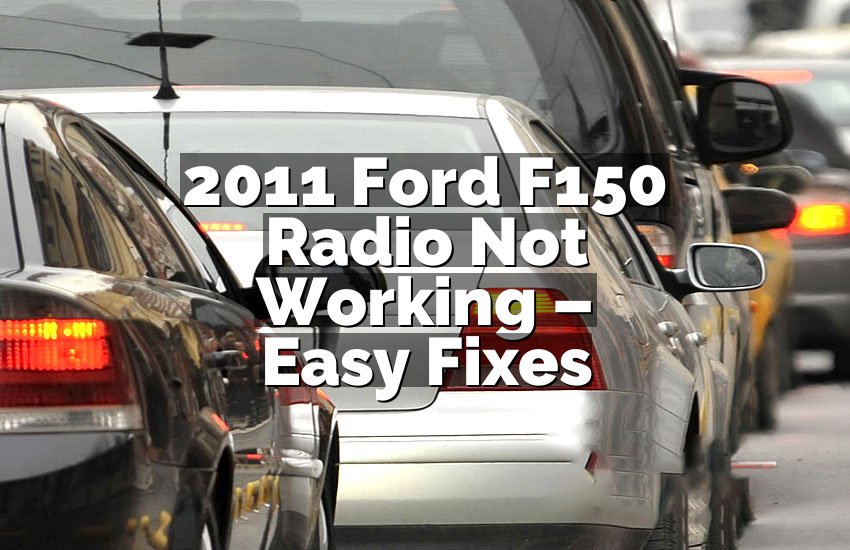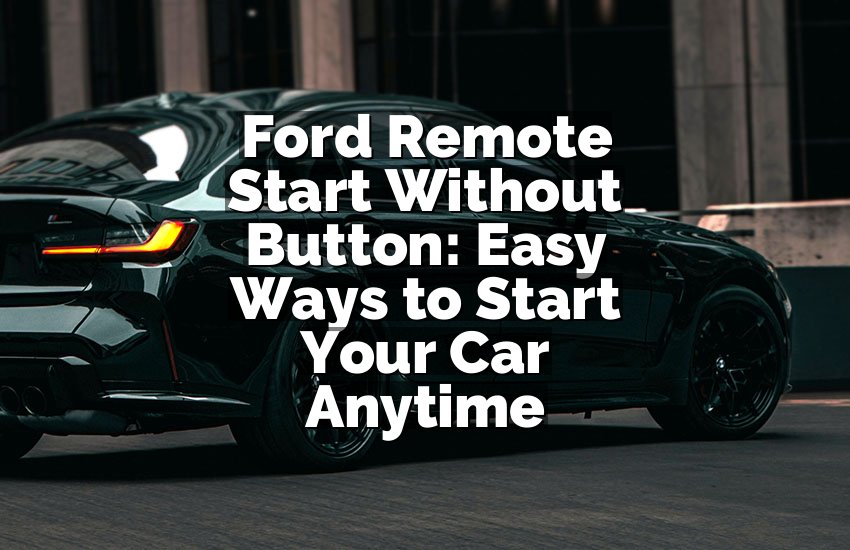I know how frustrating it is when your Ford touch screen suddenly stops responding. I have faced this problem myself, and it can make driving stressful. In this article, I will share easy ways to fix it. You don’t need to be a tech expert. I will walk you through practical methods that really help, so your screen works smoothly again.
How to Fix Your Ford Touch Screen Not Responding
Check for Power and Restart the System
Sometimes, the touch screen stops working simply because of a small power glitch. First, make sure your car battery is working fine. If the battery is weak, it may cause the screen to freeze or not respond at all. Turn off the car completely, wait for a few minutes, and then restart it.
Next, try a soft reset. Press and hold the power button on your touch screen or the volume button for 10–15 seconds. The system will reboot, and most of the time, the screen starts responding again. If the problem continues, check if other electronics in the car are working properly.
Make sure your vehicle’s ignition is in the correct position. Some Ford models require the car to be fully on for the touch screen to operate. Also, inspect the fuse related to the touch screen. A blown fuse can stop the system from functioning. Replace it carefully if needed.
Finally, if restarting doesn’t help, try disconnecting the car battery for a few minutes. This can reset the system fully. Reconnect the battery and turn on the car. Most users find that the touch screen works after this process.
- Check the car battery and power supply
- Perform a soft reset by holding the power/volume button
- Ensure the ignition is fully on
- Inspect and replace the fuse if needed
- Disconnect and reconnect the battery
Clean the Screen Properly
Dirt, oil, or sticky residue can block touch sensitivity. First, turn off the screen to avoid accidental touches. Use a soft microfiber cloth to gently wipe the surface. Avoid using paper towels or rough fabrics that can scratch the screen.
Next, slightly dampen the cloth with water or a screen-safe cleaner. Never spray liquid directly onto the screen. Wipe the screen in small circular motions. Focus on areas where fingerprints and grease build up. This simple step can solve most responsiveness issues.
Make sure your hands are clean and dry when touching the screen after cleaning. Sometimes, even small dust particles can prevent the screen from recognizing your touch. Regular cleaning helps keep the touch function smooth.
If cleaning does not fully fix the issue, combine it with a restart. A clean screen and a reboot often work together to restore full touch functionality. This method is safe and usually solves minor problems.
- Turn off the screen before cleaning
- Use a microfiber cloth to wipe gently
- Slightly dampen cloth with water or safe cleaner
- Keep hands clean and dry
- Combine cleaning with a system restart
Update the SYNC Software
Ford touch screens rely on SYNC software. Old versions may cause touch issues. First, check the current software version in your vehicle settings. Compare it with the latest update available on the official Ford website.
Download the update to a USB drive following Ford’s instructions. Insert it into your car’s USB port. Follow the on-screen prompts to install the update. This process may take some time, so be patient and do not turn off the car.
After updating, the system may automatically restart. Test the touch screen to see if it works properly. Updated software often fixes bugs that cause freezing or unresponsiveness. Regular updates also improve overall system stability.
Remember, never interrupt the update process. Disconnecting the USB or turning off the car can damage the system. If you are unsure about updating, visit an authorized Ford service center. They can update the software safely.
- Check your current SYNC software version
- Download the latest update on a USB drive
- Follow instructions to install via the USB port
- Test the touch screen after the update
- Visit Ford service if update fails
Inspect for Physical Damage
Physical damage can prevent the touch screen from responding. First, carefully look for cracks, scratches, or pressure marks. Even small cracks can affect the touch sensitivity. A damaged screen may need professional repair.
Check for signs of water or moisture inside the screen. If your car interior got wet, it could cause temporary or permanent touch issues. Avoid using the screen until it dries completely. Excessive moisture may require service attention.
Sometimes, strong impacts during driving can loosen internal connections. Gently tap around the edges to see if the screen reacts. If it does, internal connectors may be loose. A certified technician can fix these problems safely.
Prevent future damage by using a screen protector or keeping sharp objects away. Careful handling of the touch screen reduces the risk of cracks and touch problems. Regular inspections also help detect small issues before they get worse.
- Check for cracks, scratches, or pressure marks
- Look for water or moisture inside the screen
- Inspect for loose internal connections
- Avoid touching the screen with sharp objects
- Use a screen protector to prevent damage
Reset the System to Factory Settings
Resetting your system can solve deeper issues. First, back up important settings and preferences. Factory reset erases all personal data, so save contacts, radio presets, and other information.
Go to the settings menu, find “System” or “Factory Reset.” Confirm your choice and wait for the system to restart. This process restores original settings, removing any software glitches causing touch problems.
After the reset, the screen should respond normally. You can then reconfigure your settings. Sometimes, a full reset is the fastest way to fix persistent problems.
If the touch screen still does not work, it may indicate a hardware issue. At this point, contacting an authorized Ford dealer is the safest solution. They can test and repair the screen professionally.
- Back up all important data
- Navigate to system settings for factory reset
- Confirm reset and allow system to restart
- Reconfigure settings after reset
- Seek professional help if problem persists
Check the Climate Control Interference
Some Ford models link touch screens with climate control. Extremely high or low temperatures can cause temporary freezing. If your car is too hot or cold, the screen may not respond correctly.
Try adjusting the temperature inside the cabin. Turn on the air conditioning or heater and stabilize the temperature. Wait a few minutes and test the screen again. Proper temperature can improve touch sensitivity.
Additionally, check for direct sunlight on the screen. Glare may affect responsiveness, giving the impression that the screen is not working. Using a sunshade or adjusting the angle can help.
Regularly monitoring cabin conditions can prevent future touch issues. Keeping the screen in a moderate environment ensures it works properly and lasts longer.
- Adjust cabin temperature for optimal function
- Avoid extreme heat or cold on the screen
- Use sunshade to reduce glare
- Monitor cabin conditions for touch screen health
- Combine with other fixes if needed
Examine Electrical Connections
Loose or damaged wiring can stop your touch screen from working. First, inspect the main connector behind the screen. Make sure it is fully seated. Loose connections often cause intermittent issues.
Check other wiring harnesses in the dashboard. Look for frayed wires, corrosion, or burnt areas. Damaged wires need professional repair. Never attempt electrical fixes without proper knowledge.
Sometimes, a weak car battery can mimic wiring issues. Ensure the battery is fully charged and terminals are clean. Stable power ensures the touch screen operates normally.
If you find no visible problems but the screen still fails, take the car to a certified Ford technician. They have tools to test electrical flow and replace faulty components safely.
- Inspect main connector and wiring harnesses
- Look for frayed, corroded, or burnt wires
- Ensure battery is fully charged
- Avoid DIY electrical repairs if unsure
- Seek professional help for complex issues
Final Thoughts
Fixing a Ford touch screen not responding is often easier than it seems. Start with simple checks like restarting or cleaning. Updates and resets usually solve deeper issues. Pay attention to temperature, damage, and electrical connections. If nothing works, professional help is the safest option. With patience and care, your touch screen can be restored to smooth operation. Don’t ignore minor signs, or problems can get worse.
| Issue | Solution | Notes |
|---|---|---|
| Power glitch | Restart system, check battery | Soft reset often works |
| Dirty screen | Clean with microfiber cloth | Avoid sprays directly on screen |
| Outdated software | Update SYNC via USB | Follow instructions carefully |
| Physical damage | Inspect for cracks or moisture | May need professional repair |
| Persistent software issue | Factory reset | Backup data first |
| Temperature issue | Adjust cabin climate | Avoid extreme hot/cold |
| Electrical problem | Check wiring and connectors | Seek professional help if unsure |
Do Ford touch screens fail often?
Yes, touch screens can fail, but usually due to simple issues. Many times, problems occur from minor glitches, dirt, or outdated software. Drivers often panic when the screen freezes, but it is often fixable without replacing hardware.
Touch screens are sensitive. Even small scratches, moisture, or extreme temperatures can affect their response. Sometimes, a simple restart or cleaning restores functionality. Ignoring these small signs can lead to bigger problems.
Wiring or electrical problems are less common but can cause total failure. Regular maintenance and careful handling prevent most issues. Keeping software updated also reduces the chance of glitches.
Ultimately, understanding common causes and trying easy fixes saves time. Most Ford touch screens last many years if properly cared for.
Can a reset fix a frozen Ford touch screen?
Yes, resetting often works. A frozen screen usually means the system has a temporary glitch. A soft reset can restart the software without affecting personal settings. If the problem persists, a factory reset clears all glitches.
Before a factory reset, back up your data. This includes contacts, radio presets, and preferences. Once reset, the screen should respond normally. If it does not, hardware issues may be the cause.
Resets are safe and recommended for touch screen problems. They remove software bugs and restore normal functionality. Many users report success after one reset, saving time and money.
If resets fail, professional repair is needed. Certified Ford technicians have tools to fix both hardware and software issues safely. Avoid forcing the screen to work, as it may cause further damage.
Do cleaning and maintenance help touch screen performance?
Absolutely. Dirt, fingerprints, and grease block touch sensitivity. Regular cleaning keeps the screen responsive. Use a soft microfiber cloth and a small amount of water or screen-safe cleaner. Avoid harsh chemicals or sprays directly on the screen.
Frequent cleaning prevents buildup that slows down touch recognition. Also, handle the screen gently. Avoid pressing too hard or using sharp objects. A screen protector can add extra protection against scratches and dust.
Climate matters too. Excess heat or cold can make the screen unresponsive. Keep the cabin temperature moderate. Indirect sunlight can cause glare and affect touch detection.
Regular maintenance reduces long-term issues. A clean, protected, and well-handled screen lasts longer and works better. Combine cleaning with software updates for best performance.
Can a software update solve touch screen issues?
Yes, software updates can fix many touch screen problems. Ford’s SYNC system receives updates to fix bugs and improve stability. Old software may cause freezing or delayed touch response.
Check your current version in settings. Download the latest update from Ford’s website and install via USB. Follow instructions carefully. A successful update often restores full touch functionality.
Interrupting updates can damage the system. If unsure, visit an authorized Ford dealer. Professionals ensure the update completes safely without errors. Updated software also improves other car features.
Regular updates prevent recurring problems. Even if the screen works now, updating ensures long-term reliability. Many users find updates solve persistent glitches quickly and effectively.
Frequently Asked Questions (FAQs)
Is it normal for Ford touch screens to freeze sometimes?
Yes, occasional freezing is normal. It often happens due to small software glitches or power issues. Restarting the system usually resolves it. Regular cleaning and updates reduce freezes.
Can a dead car battery affect the touch screen?
Yes, low or dead batteries can cause unresponsive screens. The touch screen needs stable power. Check battery health and connections if the screen fails.
Do I need a professional to fix a cracked screen?
Yes, cracks require professional repair. Attempting DIY fixes may worsen damage. Authorized technicians can safely replace or repair the screen.
Can moisture damage the Ford touch screen?
Yes, water or condensation can cause touch problems. Avoid spills and allow drying if moisture occurs. Severe cases need professional service.
Is a soft reset safe for my Ford touch screen?
Yes, soft resets are safe. They do not erase personal data. They simply restart the system to fix temporary glitches.
Can I update the SYNC software myself?
Yes, with proper instructions. Download from Ford’s website, use a USB, and follow steps. If unsure, dealers can perform updates safely.
Do extreme temperatures harm the touch screen?
Yes, too hot or cold conditions can make it unresponsive. Maintain moderate cabin temperature for proper function.
Do I need to back up my data before a factory reset?
Yes, backup is important. Factory reset erases all personal settings, contacts, and preferences. Saving data ensures nothing is lost.