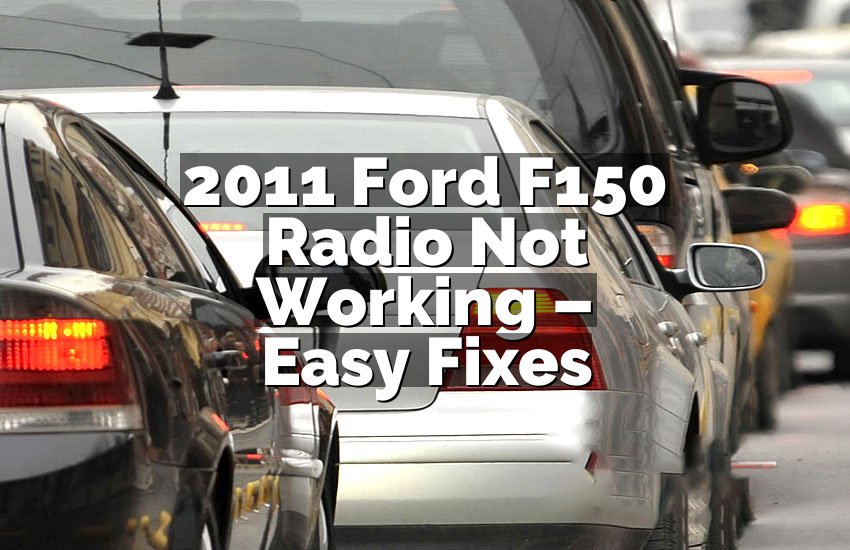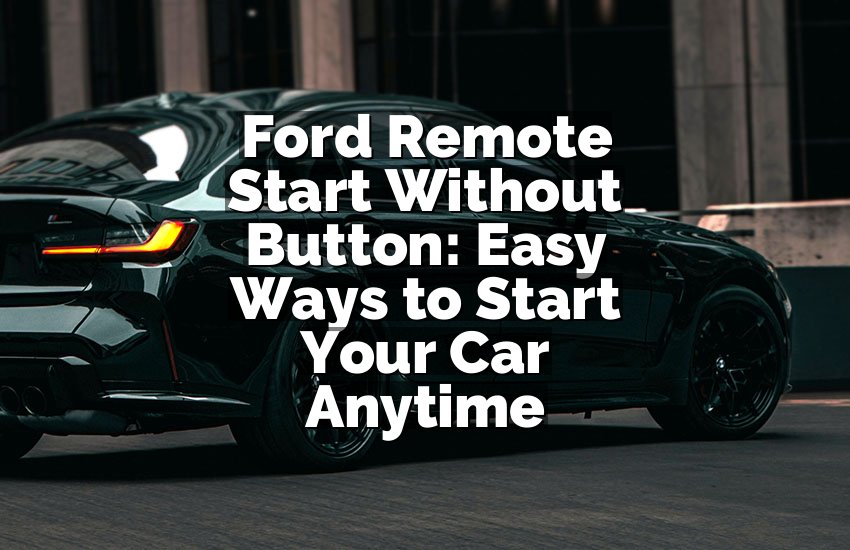With technology in our cars, things can go wrong anytime. I once faced a frozen backup camera in my Ford, and it felt frustrating. The good news is, fixing it doesn’t need an expensive mechanic or special tools. You can reset it yourself and get it working like new. In this article, I will explain how to reset a Ford backup camera step by step.
Resetting Your Ford Backup Camera
Check Your Vehicle’s Manual
The first thing I do is open my Ford manual. It may sound simple, but the manual has specific instructions for your exact model. Sometimes, camera issues are model-specific, and the manual can save time. Reading it helps avoid mistakes and gives you the correct procedure.
Always start by checking if your camera system has a reset button. Some newer Fords have it inside the settings menu on the touchscreen. Older models may need you to unplug the fuse connected to the camera. Doing this avoids unnecessary trial and error.
Also, take note of any warnings in the manual. You don’t want to damage your car electronics by trying random fixes. Follow the guide closely. Even small steps like turning the ignition off properly before starting can make a big difference.
After checking the manual, make sure your software is updated. Some cameras reset automatically after a system update. If your manual mentions an update, do it before anything else. This step saves you time and may fix the problem without further work.
- Open your Ford manual
- Look for camera reset instructions
- Check for a reset button in the menu
- Note any safety warnings
- Ensure software is updated
Restart the Vehicle System
Turning your car off and on again can do wonders. It sounds too simple, but I’ve seen it fix frozen backup cameras many times. Start by turning off the ignition and opening the driver’s door. Wait at least 10-15 seconds. This ensures all electronics fully shut down.
Next, close the door and restart the car. Watch the camera screen carefully. Sometimes, it starts working immediately after a full restart. If it does not, do not panic. Some models need an extra step like pressing the brake or switching gears to activate the camera.
Restarting the system also refreshes the car’s computer. It can fix small software glitches that stop the camera from displaying properly. If the issue is minor, this may be all you need. It’s simple, free, and safe.
Always pay attention to warning lights. If the restart causes an alert, check the manual. The warning may indicate a fuse problem or something more serious that needs professional help. But often, just restarting is enough for a smooth camera function.
- Turn off the ignition
- Open the driver’s door and wait 10-15 seconds
- Restart the car and check the camera
- Press brake or shift if needed
- Watch for warning lights
Check and Reconnect the Camera Fuse
Many times, a blown fuse is the reason the backup camera stops working. I always check the fuse box first. Locate it in your Ford, usually under the dashboard or in the engine compartment. Your manual can help you find the right fuse.
Remove the fuse and inspect it. If the metal strip inside is broken, replace it with one of the same type. Do not use a higher-rated fuse, as it may cause damage. Reinsert the new fuse carefully. A secure connection is essential.
Sometimes, fuses are not blown but loose. I gently push them back in to make sure they are fully seated. Loose fuses can cause intermittent camera problems. After reconnecting, turn on the car and check the screen.
If the camera works now, you are done. If not, continue with the next steps. Checking the fuse is safe and effective. Many people overlook it, but it solves more problems than you think.
- Locate the fuse box
- Identify the camera fuse
- Inspect and replace if blown
- Ensure the fuse is properly seated
- Test the camera
Update or Reinstall the Sync System
Ford’s backup camera often works through the SYNC system. If the system is outdated, the camera may fail. Check your SYNC software version on the touchscreen. If an update is available, download it using a USB drive or Wi-Fi, depending on your model.
Sometimes, reinstalling the software is better than updating. This removes small bugs that prevent the camera from showing images. Reinstallation may take longer, but it can solve recurring problems. Follow Ford’s instructions carefully to avoid mistakes.
After updating or reinstalling, restart your car again. Most cameras will activate automatically once the system is refreshed. Watch the screen closely to ensure the camera displays correctly. If it works, you can relax.
Regular software maintenance is important. It keeps your backup camera and other systems running smoothly. Updates fix bugs, improve features, and sometimes even enhance image quality. Don’t skip this step—it’s easy and effective.
- Check SYNC version
- Download updates if available
- Reinstall software if needed
- Restart the vehicle
- Verify the camera works
Inspect the Camera Lens and Connections
Physical problems are common. Dirt, dust, or moisture can block the camera lens. I always clean the lens with a soft cloth. Avoid harsh chemicals. A clean lens improves image quality and often fixes minor issues.
Next, check the camera wiring. Loose connections or broken wires can stop the camera from working. If you see any damage, repair it or get professional help. This step is crucial for older Fords, which may have worn cables.
Also, check the camera’s housing. Sometimes, it gets knocked out of alignment. Adjusting it carefully ensures a proper view. Make sure the camera is secure and facing correctly.
Physical inspection takes a little time but is worth it. Even if everything seems fine, cleaning and tightening connections often resolves problems that software resets cannot fix.
- Clean the camera lens
- Inspect wiring for damage
- Adjust camera housing
- Secure all connections
- Test the display
Reset Using the Touchscreen Settings
Many modern Fords have a camera reset option in the touchscreen menu. Navigate to Settings, then to Vehicle, and look for the Camera or Display section. Press the reset button if available. This resets the system without disconnecting fuses.
Sometimes, the reset option is combined with other system resets. Be careful to select only the camera function to avoid changing other settings. Follow the prompts on the screen step by step. It usually takes a few seconds.
After resetting, test the camera immediately. Turn the car into reverse and check the display. If it works, you have successfully reset the camera. If not, double-check previous steps.
Using the touchscreen is the safest method. It avoids opening fuse boxes or unplugging wires. Plus, it’s simple and quick. Many Ford owners find this method easiest once they know where to look.
- Go to Settings > Vehicle > Camera
- Press reset
- Follow on-screen prompts
- Test the camera in reverse
- Repeat if necessary
Perform a Hard Reset
If all else fails, a hard reset can fix deeper problems. Turn off the car and disconnect the battery. Wait 10-15 minutes to allow all systems to fully discharge. This resets the vehicle’s electronics completely.
Reconnect the battery carefully. Make sure the terminals are clean and tight. Turn on the car and check the camera. Often, a hard reset clears persistent glitches that other methods cannot fix.
Hard resets should be a last resort. They are safe if done correctly, but they may reset other settings in your car, like radio presets. Prepare for this minor inconvenience. The main goal is to restore camera functionality.
After a hard reset, test the camera thoroughly. Shift into reverse, check the display, and make sure everything works. If the camera still fails, professional help may be needed.
- Disconnect the battery
- Wait 10-15 minutes
- Reconnect terminals securely
- Turn on the vehicle
- Test the camera
Final Thoughts
Resetting a Ford backup camera is easier than it seems. Simple methods like restarting or cleaning the lens often solve the problem. Fuses, software, and settings are other common fixes. Each method is safe and effective when done carefully. Take your time, follow instructions, and your camera will likely work again. It’s satisfying to fix it yourself without spending extra money.
| Method | What to Do | Tools Needed | Difficulty |
|---|---|---|---|
| Check Manual | Find model-specific instructions | Manual | Easy |
| Restart System | Turn car off and on | None | Easy |
| Fuse Check | Inspect and replace if needed | Fuse puller | Medium |
| Update SYNC | Install latest software | USB/Wi-Fi | Medium |
| Lens & Wiring | Clean lens, check connections | Cloth | Easy |
| Touchscreen Reset | Use menu reset | None | Easy |
| Hard Reset | Disconnect battery | Wrench | Medium |
Do Backup Cameras Work Without Power?
Backup cameras need electricity to function. If your camera has no power, the display will remain black. Sometimes, a blown fuse, dead battery, or loose connection causes this. Without power, even the best camera cannot show images.
Modern Fords connect the camera to the reverse light circuit. When you shift into reverse, power flows to the camera. If wiring is damaged, it won’t get electricity. Checking fuses and connections can solve this.
Sometimes, software issues appear as “no power.” Restarting the vehicle or updating SYNC may fix the problem. Always check both hardware and software. A simple fix is often all that’s needed.
For older vehicles, the camera might have a separate power source. Ensure it’s connected correctly. Once power is restored, the camera will work normally.
Can I Reset My Ford Backup Camera Myself?
Yes, you can reset it yourself. Most Fords allow owners to fix minor camera problems. Restarting the system, checking fuses, or using the touchscreen reset is simple. No special tools are required for most models.
However, some problems may need professional help. Damaged wiring, faulty cameras, or software failures can require a mechanic. Always try safe methods first before doing advanced steps.
DIY resets are often enough. You save money and get instant results. Following step-by-step guides ensures you do not cause further damage. It also helps you understand how your car system works.
Be patient during the process. Each step takes only a few minutes, but rushing can lead to mistakes. Careful inspection and methodical resets usually solve the problem.
Do Software Updates Fix Backup Camera Issues?
Yes, software updates can solve many issues. Fords with SYNC systems rely on software for camera operation. Bugs or glitches may stop the camera from displaying images. Updates fix these bugs.
Updating or reinstalling SYNC ensures your camera works properly. Some updates improve image quality or camera response. Even if the camera seems fine, updates can prevent future problems.
Sometimes, updating software also resets settings automatically. This acts as a built-in camera reset. If your camera is unresponsive, check for updates first. It is easy and often solves the problem instantly.
Always use official Ford updates. Third-party software may cause more harm than good. Follow instructions carefully, and your camera will likely return to normal operation.
Can I Use a Hard Reset Without Damaging My Ford?
Yes, a hard reset is safe if done correctly. Disconnecting the battery resets the car’s electronics. It can fix persistent camera problems.
Be cautious. Hard resets may erase radio presets, clock settings, or other minor configurations. It does not harm the vehicle if terminals are handled carefully. Always wait 10-15 minutes before reconnecting the battery.
After reconnecting, check all systems. The camera, lights, and other electronics should function properly. If any issues remain, professional inspection may be needed.
Hard resets are effective when software or minor glitches cannot be fixed by simple methods. They are often the last option before seeking expert help.
Frequently Asked Questions (FAQs)
Is it safe to unplug the camera fuse?
Unplugging the camera fuse is generally safe. Always turn off the ignition first. Remove the correct fuse as per the manual. Avoid using higher-rated fuses. Inspect the fuse carefully before replacing it.
Can a dirty lens cause camera failure?
Yes, a dirty lens can block the camera view. Use a soft cloth to clean it gently. Avoid harsh chemicals. Regular cleaning can prevent minor issues from becoming serious problems.
Do I need special tools to reset my camera?
Most resets require no special tools. Cleaning cloths, a wrench for battery, and a fuse puller are enough. Touchscreen resets and restarts need nothing. Only advanced repairs may need extra tools.
Can software updates improve camera performance?
Yes, updates fix bugs and sometimes improve image quality. Installing official SYNC updates ensures smooth operation. Regular updates prevent recurring issues.
Is it normal for cameras to freeze occasionally?
Yes, minor freezes can happen due to software glitches. Restarting or updating the system usually solves this. Persistent issues may need a deeper reset or professional inspection.
Can I reset the camera using the touchscreen alone?
Yes, many modern Fords allow a touchscreen reset. Navigate to Settings > Vehicle > Camera. Follow prompts carefully. It’s safe and simple.
Do I need a mechanic for fuse replacement?
Not usually. If you follow the manual, replacing a fuse is straightforward. Only complex wiring issues may need a professional. Safety first—always disconnect the battery if unsure.
Is a hard reset harmful to other systems?
A hard reset may reset minor settings like radio presets. It does not damage the vehicle if done carefully. Wait 10-15 minutes before reconnecting the battery.