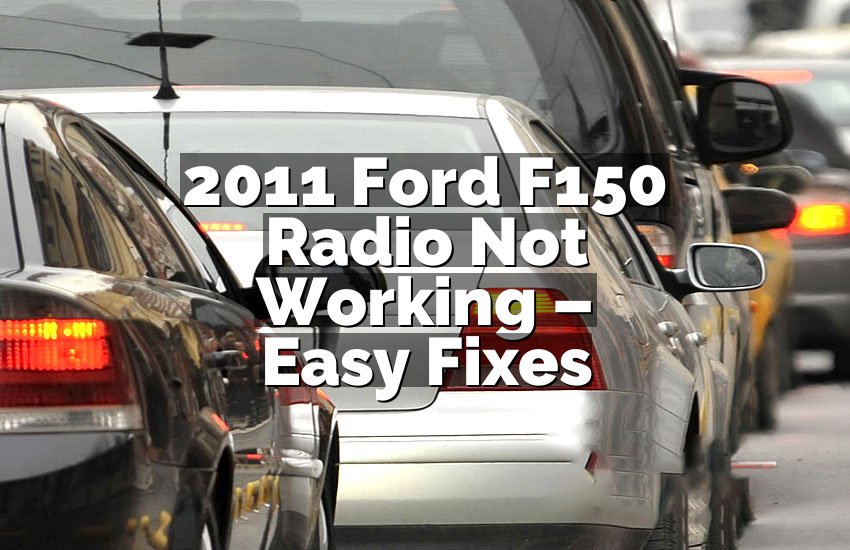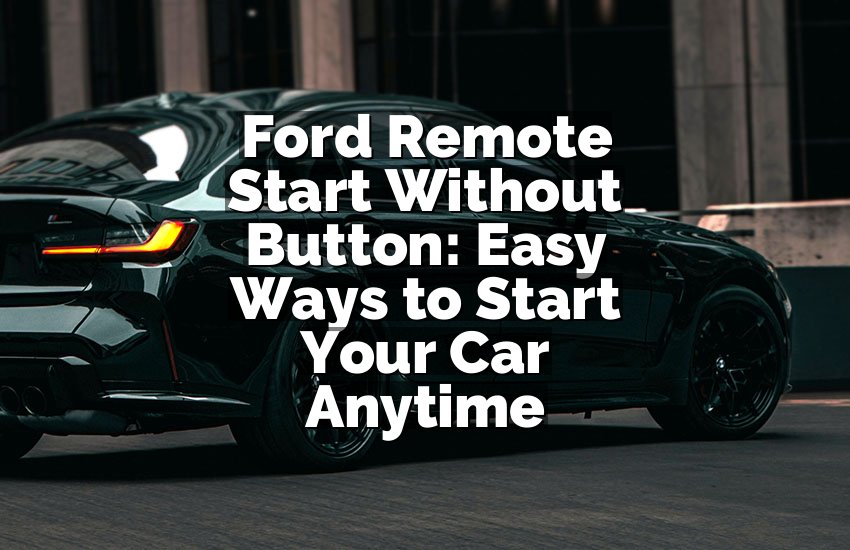I have had my Ford Edge for years, and sometimes the screen just stops working. I know how frustrating it feels. In this article, I will show you exactly how to reset the Ford Edge screen. You can fix it quickly and easily. No stress, no waiting at the dealer. I want you to feel confident doing it yourself.
Steps to Reset Your Ford Edge Screen
Check Your Vehicle Settings and Screen Power
Before you do anything, first check if your screen is actually powered on. Many times, the problem is just that the display isn’t receiving power. Look at the screen carefully and check if any icons or lights are showing. If it’s black, try turning the vehicle off and on. This simple step can fix minor glitches.
After checking power, look at the system settings. Some Ford Edge models let you reset the screen through settings. Go to the main menu and find system or display settings. Look for a reset option. You can try this before doing a hard reset. Sometimes, a soft reset solves the problem completely.
Remember to also check connections. Loose wires can cause the screen to go blank or freeze. If you feel comfortable, gently check under the dashboard or near the center console. Do not force anything. If connections are secure and the problem continues, it may need a reset.
Always take safety seriously. Make sure the car is parked and turned off when checking settings or connections. Avoid touching buttons randomly. Following this order will save time and keep your system safe.
- Check if the screen is powered on
- Try turning the vehicle off and on
- Navigate to system settings for reset
- Inspect connections carefully
- Park and turn off for safety
Perform a Soft Reset
A soft reset is usually the safest way to fix your Ford Edge screen. It clears minor glitches without affecting stored data. To do this, press and hold the power button. Keep it pressed for about 10-15 seconds. You will see the screen go black, then restart automatically.
While the screen restarts, avoid pressing other buttons. Let the system complete the reboot. Many small issues, like freezing or slow response, disappear after a soft reset. If your screen comes back on and works normally, you are done.
Soft resets are simple, but sometimes the system might not respond. If that happens, don’t panic. Move to a more advanced reset method. But try soft reset first—it solves 70-80% of common screen problems.
This method is safe and recommended for daily use. You can repeat it anytime the system acts slow or freezes. It’s better than turning the battery off, which can be risky.
- Press and hold the power button 10-15 seconds
- Let the screen turn off and restart
- Avoid pressing other buttons during reboot
- Use soft reset for minor glitches
- Repeat if system slows again
Disconnect and Reconnect the Battery
If a soft reset doesn’t work, disconnecting the battery is effective. This method cuts all power to the system, clearing deeper errors. First, make sure the car is off and keys are out. Then, open the hood and locate the battery.
Use a wrench to carefully disconnect the negative cable first. Wait at least 10-15 minutes to let the system fully reset. After waiting, reconnect the negative cable and then the positive. Close the hood and start your car. The screen should power on like new.
This method works because it forces the system to reboot completely. It clears errors that a soft reset can’t. Always be cautious when handling the battery. Wearing gloves is recommended to prevent sparks or minor shocks.
Some people worry about losing saved settings. Most Ford Edge models keep important settings even after disconnecting the battery. But it’s still wise to note important radio presets or navigation info.
- Turn off the car and remove keys
- Disconnect negative battery cable first
- Wait 10-15 minutes for reset
- Reconnect cables and start vehicle
- Note important settings before disconnecting
Use the Fuse Reset Technique
Another method involves the fuse box. The infotainment system has its own fuse, which you can reset. First, locate the fuse box. Check your Ford Edge manual for the exact location. It is usually under the dashboard or in the engine compartment.
Remove the infotainment fuse carefully using pliers or a fuse puller. Wait about 5 minutes, then put it back in. This can clear the system without affecting other electronics in your car. Once replaced, turn the car on and check the screen.
Fuse reset is effective for frozen screens or sudden failures. It’s safer than disconnecting the battery because it targets only the infotainment system. Always ensure the car is off before touching fuses.
If the screen still does not work, the fuse may be blown. Replace it with the same type and rating. Avoid using a fuse with a higher rating, as it can damage the system.
- Locate infotainment fuse in the fuse box
- Remove carefully and wait 5 minutes
- Replace and turn on vehicle
- Check if the screen powers on
- Use correct fuse rating if replacement needed
Update the SYNC Software
Outdated SYNC software can cause the screen to freeze or lag. Updating it often fixes these problems. Go to Ford’s official website and check for updates specific to your model. Download the update to a USB drive.
Insert the USB drive into the vehicle’s USB port. Follow the on-screen instructions to start the update. Keep the car running while updating to avoid interruption. The system may restart several times during the process.
Updates improve performance, fix bugs, and add new features. Even if the screen works, updating can prevent future problems. Check for updates every 6-12 months. It keeps your system reliable and responsive.
If you face any errors during the update, remove the USB and restart the process. Sometimes, the system may need a soft reset before applying the new software. Patience is key here.
- Download update from Ford website
- Transfer to USB drive
- Insert USB and follow instructions
- Keep car running during update
- Repeat process if any errors occur
Factory Reset the System
A factory reset clears all settings and returns the system to original state. Only use this if other methods fail. Go to system settings, then find factory reset or master reset. Confirm that you want to reset.
All personal data will be erased, including navigation history, radio presets, and Bluetooth connections. Make sure to back up important info if possible. Once confirmed, the system will restart and restore default settings.
This is the most powerful reset method. It solves serious software errors and glitches. After the reset, you may need to set up language, time, and connectivity options again. It can take a few minutes but usually works perfectly.
- Go to system settings > factory reset
- Confirm the reset option
- Back up personal data first
- Set up language, time, and connections after reset
- Use only if other resets fail
Visit a Professional Technician
Sometimes the screen may still not work. At this point, visiting a professional is the safest choice. Ford-certified technicians have tools and knowledge to diagnose and fix the system. They can handle hardware problems that simple resets cannot.
A professional can also check for underlying issues like wiring damage, faulty modules, or software corruption. They may replace parts safely without damaging other systems. You avoid guesswork and potential risks by seeking expert help.
It can be expensive, but it guarantees a reliable fix. Many issues happen due to wear and tear or accidents. A certified technician ensures your Ford Edge remains safe and fully functional.
- Consult a Ford-certified technician
- Avoid DIY hardware fixes if unsure
- Let experts diagnose wiring or module issues
- Replace faulty parts safely
- Ensure car remains fully functional
| Method | Description | Notes |
|---|---|---|
| Check Settings | Verify screen power, system settings, and connections | Soft first approach |
| Soft Reset | Hold power button 10-15 seconds | Fixes minor glitches |
| Battery Reset | Disconnect and reconnect battery | Clears deeper errors |
| Fuse Reset | Remove and replace infotainment fuse | Targeted system reset |
| SYNC Update | Update system software via USB | Fixes bugs and improves performance |
| Factory Reset | Restore system to original settings | Erases all data, use carefully |
| Professional Help | Visit certified Ford technician | Fixes hardware/software safely |
Do I Need to Update My SYNC Software Regularly?
Yes, updating SYNC software is important. It ensures your system stays responsive. Old software can cause freezes, slowdowns, and errors. Updates fix bugs and improve performance. They may also add new features or improve navigation.
Regular updates prevent future problems. If you ignore updates, minor issues may turn into major ones. Download updates from Ford’s official website. Use a USB drive to install them safely. Follow on-screen instructions carefully.
If you face errors, don’t panic. Restart the system and try again. Keep the car running during updates. Check every 6-12 months. Updates keep your system reliable and enjoyable to use.
Even if your screen works fine, updating is smart. It extends the life of your infotainment system. You avoid unnecessary trips to the dealer. It’s a simple task with great results.
Can a Soft Reset Damage My Ford Edge Screen?
No, a soft reset is safe. It only clears minor glitches. It doesn’t erase personal data. Press and hold the power button for 10-15 seconds. The system reboots automatically.
Soft resets help when the screen freezes or becomes slow. It’s recommended before any hard reset or battery disconnect. Many people solve screen issues this way. Avoid pressing other buttons during reboot.
It is a gentle way to refresh the system. Unlike battery disconnects, it targets only software problems. You can do it as often as needed. Regular use does not harm the screen.
Even if the screen doesn’t work immediately, soft reset is worth trying first. It often solves most problems without risk. Always start with the simplest solution.
Do I Lose My Settings After a Factory Reset?
Yes, a factory reset erases all settings. Navigation history, radio presets, and Bluetooth connections are cleared. Backup important info first. Once reset, you must reconfigure language, time, and connectivity options.
This reset is powerful for serious glitches. Minor resets might not work for some errors. Factory reset returns your system to its original state. It solves frozen or unresponsive screens completely.
Although it is inconvenient, the results are usually perfect. After resetting, the system is stable and smooth. Regular updates can prevent needing this drastic method.
Always consider this method as a last option. Other resets are safer and easier. Factory reset is the final solution before seeking professional help.
Can a Professional Fix a Completely Dead Screen?
Yes, professionals can fix dead screens. They have tools to diagnose both software and hardware problems. Sometimes the issue is wiring, a module, or a failed display. DIY methods may not fix this.
Certified technicians can replace parts safely. They know the exact procedures to avoid damage. Hardware repairs often require specialized tools. Attempting at home can worsen the problem.
Professionals also ensure that the system is fully functional after repair. They test all features and settings. It may cost more, but it saves time and stress.
If you notice frequent glitches, consult a professional early. This prevents long-term damage. Experts ensure your Ford Edge stays reliable and safe.
Final Thoughts
Resetting your Ford Edge screen can seem hard, but it is not. Start with simple checks and soft resets. If needed, move to battery or fuse resets. Updating software or factory reset solves deeper issues. Professionals are there for serious problems. Following these methods keeps your screen working well. Take time and act carefully. You can handle it and save a lot of frustration.
| Method | Description | Notes |
|---|---|---|
| Check Settings | Verify screen power, system settings, and connections | Soft first approach |
| Soft Reset | Hold power button 10-15 seconds | Fixes minor glitches |
| Battery Reset | Disconnect and reconnect battery | Clears deeper errors |
| Fuse Reset | Remove and replace infotainment fuse | Targeted system reset |
| SYNC Update | Update system software via USB | Fixes bugs and improves performance |
| Factory Reset | Restore system to original settings | Erases all data, use carefully |
| Professional Help | Visit certified Ford technician | Fixes hardware/software safely |
Frequently Asked Questions
Is it safe to disconnect the battery for a reset?
Yes, disconnecting the battery is safe if done carefully. Turn off the car, remove the keys, and disconnect the negative cable first. Wait 10-15 minutes before reconnecting. This clears system errors without affecting most settings. Always wear gloves and avoid sparks. Check radio presets or navigation info, as some may reset. This method is effective for deeper software glitches.
Can a software update fix a frozen screen?
Yes, updating the SYNC software often solves frozen screens. Software updates fix bugs, improve responsiveness, and add new features. Download the update from Ford’s website, use a USB, and follow instructions carefully. Keep the car running during updates to avoid interruptions. If errors occur, restart and retry. Regular updates prevent future problems and extend system life.
Do I need to back up my data before a factory reset?
Yes, backing up data is important. Factory reset erases all settings, including navigation, Bluetooth, and radio presets. Save important info before proceeding. After the reset, you must reconfigure your system. While inconvenient, it ensures a complete and clean restart. Factory reset should only be used if other resets fail. Backup prevents losing valuable settings.
Can a technician repair a physically damaged screen?
Yes, a certified technician can repair or replace a damaged screen. They have tools and knowledge for safe handling. DIY attempts risk further damage. Technicians can also check wiring or modules to ensure full functionality. Repairs restore both hardware and software performance. Using professionals saves time, money, and frustration. Always consult a certified Ford expert for serious screen issues.
Do I need to turn off the car when performing a fuse reset?
Yes, always turn off the car before removing the fuse. Removing a fuse with the car on can cause sparks or electrical damage. Wait a few minutes after turning off the car. Use proper tools to remove the fuse carefully. Reinsert the fuse, start the car, and check the screen. This ensures a safe and effective reset.
Can repeated soft resets damage my infotainment system?
No, repeated soft resets are safe. They only clear minor glitches and reboot the system. Unlike battery disconnects, they don’t affect stored data. Use soft reset whenever the screen freezes or slows down. It is a simple and risk-free way to maintain performance. Frequent resets will not harm the screen.
Is it necessary to update SYNC if the screen works fine?
Yes, even if the screen works, updates are recommended. They fix hidden bugs, improve responsiveness, and prevent future problems. Software updates can also add new features. Download and install updates via USB following on-screen instructions. Keeping the system updated ensures long-term reliability and smooth operation.
Do I have to visit a dealer for serious screen issues?
Not always, but it’s safest. Certified technicians have tools to fix software and hardware issues. They can diagnose wiring, modules, and screen faults properly. Visiting a professional prevents guessing or causing more damage. For serious problems or persistent errors, professional help is the most reliable solution.