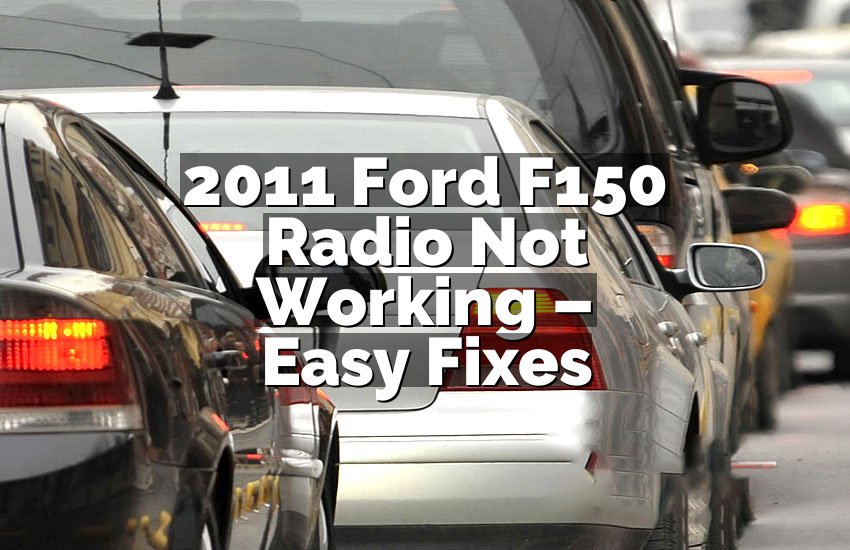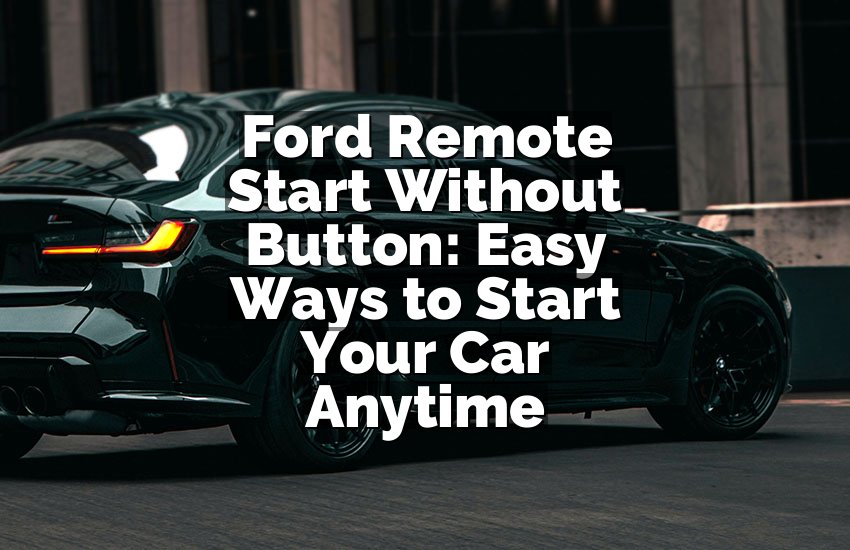I have faced my Ford Expedition screen freezing more times than I can count. It can be so frustrating, right? I know the feeling. In this article, I will show you exactly how to reset your Ford Expedition screen. You don’t need to be a tech expert or spend money on a mechanic. Just follow along, and your screen will work like new.
Easy Ways to Reset Your Ford Expedition Screen
Check the Screen for Simple Glitches
Sometimes the screen freezes because of small glitches in the system. These glitches happen when the screen software temporarily stops responding. I noticed my screen would freeze after long drives or when I switched media sources quickly. First, look at the screen carefully. Make sure it is clean and dry. Smudges or moisture can sometimes cause unresponsiveness.
Next, try tapping gently on the corners of the screen. It may seem odd, but small vibrations sometimes wake up the system. After that, press the home or power button for a few seconds. Many users find that this action refreshes the interface and clears minor bugs.
Also, check if the vehicle battery is stable. A low battery can make the screen lag or freeze. Turn the car off for a minute, then restart it. This simple reset often fixes glitches without deeper steps.
Finally, if the problem persists, note down when and how the screen freezes. This helps if you ever need to explain the issue to a professional. Observing patterns can prevent repeated frustration and help you act quickly next time.
- Inspect the screen for dirt or moisture
- Tap corners gently to refresh the system
- Press the home or power button briefly
- Ensure vehicle battery is stable
- Observe and note screen freezing patterns
Restart the Infotainment System
Restarting the infotainment system is one of the most effective ways to reset your screen. Begin by turning off the vehicle completely. Wait at least thirty seconds before turning it back on. This pause allows the system to reset internally and clears temporary software errors.
While waiting, check your vehicle’s manual for any specific infotainment system instructions. Some Ford Expeditions have a unique method for system restart, which can save time. Press the power button or hold it for a few seconds if instructed. Some versions require holding the volume and power buttons together.
After restarting, monitor how the screen responds. Open different menus to ensure it functions normally. If the problem continues, repeat the restart process but this time with a longer pause. Occasionally, the system needs a full minute or more to reboot completely.
Remember, patience is key here. Rushing or turning the car on and off quickly may not resolve the issue. Restarting the system properly helps prevent bigger software problems later.
- Turn off vehicle completely
- Wait at least thirty seconds
- Follow manual-specific restart instructions
- Monitor screen performance after restart
- Repeat with longer pause if needed
Perform a Soft Reset Using Buttons
A soft reset is a simple way to refresh your Ford Expedition screen without affecting personal settings. Locate the power button on your infotainment system. On some models, you may need to press it together with the volume knob. Hold both buttons for ten to twenty seconds.
During this time, the screen may go black or flicker. This is normal. It means the system is shutting down and rebooting internally. When it turns back on, check if the touch response and menus are working smoothly.
A soft reset does not erase stored data, like radio presets or navigation favorites. It only clears temporary system bugs. You can perform this reset whenever the screen becomes slow or unresponsive. Many owners do it monthly as a preventive measure.
If your system still does not respond, try a soft reset after turning off the vehicle completely. Sometimes combining a full vehicle shutdown with a soft reset ensures a proper reboot.
- Press power button, possibly with volume knob
- Hold for ten to twenty seconds
- Expect black screen or flicker
- Check touch response and menus
- Use periodically to prevent issues
Disconnect the Vehicle Battery
For persistent screen issues, disconnecting the vehicle battery may help. First, ensure the vehicle is off and keys are removed. Locate the battery under the hood. Use a wrench to carefully disconnect the negative terminal. Wait at least five minutes.
Disconnecting the battery cuts all power to the infotainment system. This forces the system to reset fully. After the wait, reconnect the terminal securely. Start the vehicle and check the screen. Often, this clears deeper software glitches that soft resets cannot fix.
While doing this, make sure you have any radio codes or security information. Some vehicles require re-entering codes after a full power disconnect. Write down any settings or preferences before disconnecting to save time later.
This method is more aggressive, so only use it if softer resets fail. Many owners find it effective, but caution is important to prevent electrical issues.
- Turn off vehicle and remove keys
- Disconnect negative battery terminal
- Wait at least five minutes
- Reconnect terminal and start vehicle
- Note any radio codes or settings
Check for Software Updates
Ford often releases software updates to fix bugs in the infotainment system. Check your owner’s manual or visit the Ford website to see if updates are available. Updating the system can prevent freezes and improve performance.
Start by connecting your vehicle to Wi-Fi if your model allows. Follow on-screen instructions to download updates. Some updates may require a USB drive. In this case, download the update from Ford’s website, then transfer it to the vehicle.
After updating, restart the screen to ensure changes are applied. Pay attention to any improvements in speed and responsiveness. Regular updates keep your system running smoothly and reduce frustration in the long run.
If updates are not available, still consider soft resets or battery disconnects. Keeping the system maintained is essential for long-term reliability.
- Check owner’s manual or website for updates
- Connect vehicle to Wi-Fi or use USB drive
- Follow instructions to download and apply
- Restart screen to confirm improvements
- Keep system regularly updated
Consult a Professional if Problems Persist
Sometimes the screen problem is more complex than a simple reset. If none of the previous actions work, consulting a professional is wise. Authorized Ford technicians have special tools and knowledge to fix deep software or hardware issues.
Take note of what you have already tried. Mention any patterns, like freezing when using navigation or media apps. This information helps technicians diagnose faster. You may save time and avoid unnecessary repairs.
Ask if the issue might be covered under warranty. Many Ford vehicles have warranty coverage for infotainment problems within a certain time frame. A professional check ensures nothing is missed and keeps your vehicle safe.
Don’t ignore repeated screen failures. Persistent issues can affect navigation, rear cameras, or other features. Acting quickly prevents frustration and ensures your Expedition continues to work reliably.
- Contact authorized Ford technician
- Provide detailed info on issues
- Mention actions already tried
- Check warranty coverage
- Address problems quickly to avoid bigger issues
Final Thoughts
Resetting your Ford Expedition screen is easier than it seems. Simple methods like restarting, soft resets, or battery disconnects often fix freezing issues. Checking updates and consulting a professional ensures long-term reliability. Follow these steps, stay patient, and enjoy a fully working screen again. Your vehicle deserves smooth performance, and now you can achieve it without stress.
| Method | Description | Tools Needed | Notes |
|---|---|---|---|
| Check Glitches | Inspect screen for dirt and minor bugs | Cloth, hands | Observe patterns |
| Restart System | Turn off vehicle and restart | Vehicle keys | Wait at least 30 sec |
| Soft Reset | Use buttons to reboot system | Power/volume buttons | No data lost |
| Disconnect Battery | Cut power fully to reset | Wrench | Wait 5 min |
| Software Update | Install latest updates | Wi-Fi/USB | Improves performance |
| Professional Help | Technician diagnosis | None | Check warranty |
Do I Need to Restart My Screen Often?
Restarting the screen occasionally is normal. Ford Expedition screens run many apps, sensors, and connections. Like a phone, they can slow down or freeze. I personally restart mine monthly. It keeps everything smooth and responsive.
Frequent restarting is safe and does not harm the system. Avoid constant resets every few minutes, though. This may indicate a deeper problem that needs attention. Watch for repeated freezes in the same conditions.
Also, restarting helps clear memory and temporary glitches. If you drive long distances or use navigation extensively, a monthly restart is wise. Combine it with software updates for the best results.
Some users hesitate because they think restarting erases settings. It usually does not. Your favorites, presets, and personal data remain safe. Restarting is simply a refresh that makes everything run better.
- Restart occasionally to keep system smooth
- Avoid too frequent resets
- Clears memory and temporary glitches
- Settings and data usually remain safe
- Combine with software updates for best results
Can Software Updates Fix Frozen Screens?
Yes, software updates often fix frozen screens. Ford releases updates to improve infotainment speed and stability. Many freezing issues are minor bugs solved by updates. I once had my screen freeze every time I used navigation. After an update, it worked perfectly.
Updates can include new features, bug fixes, and security patches. Always check your vehicle’s manual for instructions. Some updates require Wi-Fi, others need a USB drive. Follow the steps carefully to avoid interruptions.
After updating, always restart the system. This ensures all improvements are applied. Your screen will likely respond faster and more reliably. Regular updates prevent minor glitches from becoming major headaches.
If problems continue after updating, consider a battery disconnect or professional help. Updates are effective but not a cure-all for hardware issues. Tracking performance after updates helps you decide the next move.
- Updates fix minor software bugs
- Follow manual instructions carefully
- Restart system after update
- Combine with other resets if needed
- Track performance for best results
Do Ford Screens Lose Data After Reset?
Most resets do not erase your data. Soft resets usually keep radio presets, navigation favorites, and Bluetooth connections intact. I always worry about losing saved stations, but they stay safe. Battery disconnects may require re-entering codes, though.
Hard resets or full system reinstallation may erase some settings. Always check your owner’s manual before aggressive resets. Write down important codes or preferences to save time later.
Even if some settings reset, the screen itself will be more responsive. The trade-off is worth it compared to a frozen or unresponsive display. Most users find the data loss minimal with proper precautions.
- Soft resets keep personal data safe
- Battery disconnects may require codes
- Hard resets may erase some settings
- Write down important codes or preferences
- Responsiveness improves after reset
Can Professional Help Prevent Future Freezes?
Yes, professionals can prevent future freezes. Technicians can identify system weaknesses before they become serious. They check for software glitches, hardware problems, or connectivity issues. I once learned a loose connector caused intermittent freezing.
They can also apply updates or patches not available to general users. A professional inspection ensures your system runs smoothly for years. Some issues, like wiring or internal module faults, need expert attention.
Regular check-ups prevent frustration. Addressing small problems early saves money and stress. Professionals can advise on best practices for screen care, like avoiding long periods of inactivity or keeping software current.
- Technicians identify hidden issues
- Apply updates or patches
- Fix wiring or internal faults
- Prevents future freezes
- Saves money and frustration
Frequently Asked Questions (FAQs)
Is it safe to disconnect my Ford Expedition battery?
Yes, it is safe if done carefully. Turn off the vehicle completely and remove keys. Disconnect the negative terminal first to avoid sparks. Wait at least five minutes before reconnecting. Follow safety instructions in the manual to prevent electrical problems.
Can a soft reset fix all screen problems?
A soft reset fixes minor software glitches and unresponsiveness. It does not repair hardware issues or major software corruption. Use it first, then consider battery disconnect or professional help if needed.
Do I need special tools to reset the screen?
For most resets, no special tools are required. Buttons on the infotainment system are enough. A wrench is only needed if disconnecting the battery. USB or Wi-Fi may be needed for updates.
Is restarting the system frequently harmful?
No, occasional restarts are safe. Avoid very frequent resets as it may indicate underlying problems. Monthly or occasional resets help maintain responsiveness without harming the system.
Can updates solve persistent freezing?
Yes, updates often solve persistent freezing caused by software bugs. Always follow instructions carefully. Combine updates with occasional resets for best performance.
Do I lose my settings after a soft reset?
No, most soft resets do not erase personal settings like radio presets or navigation favorites. Battery disconnects may require re-entering codes.
Can professional technicians detect hidden issues?
Yes, professionals can detect hidden software or hardware issues. They can repair connectors, update software, and prevent future freezing problems.
Is it worth trying all steps before seeing a mechanic?
Yes, trying simple resets and updates first is worth it. Many issues are solved without professional help. Only consult a technician if problems persist or worsen.