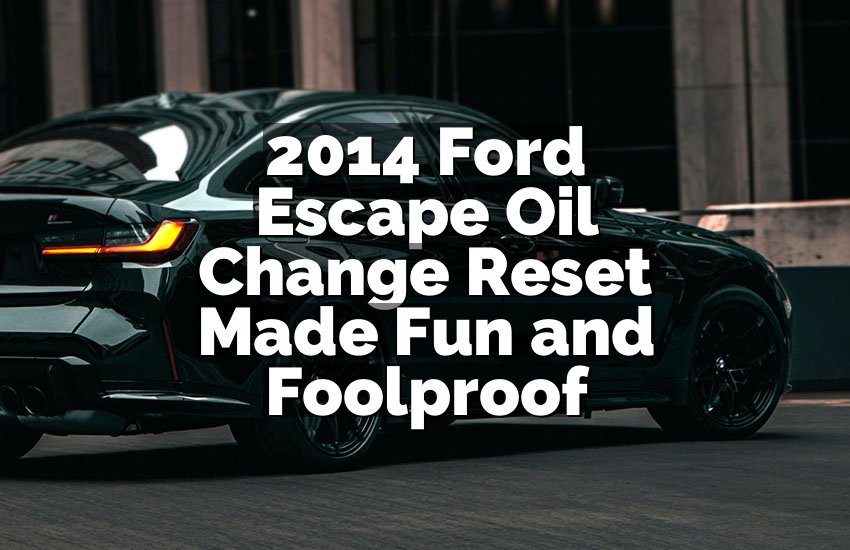Imagine sitting in your Mazda CX5, ready to play your favorite song, but the screen just freezes. It’s frustrating, right? You try pressing buttons, but nothing happens. Maybe it shows weird menus or refuses to respond at all. In this article, I’ll walk you through simple, clear ways to reset your Mazda CX5 screen.
Turn Off Your Car Completely
Before touching anything else, make sure your car is fully off. Many people try pressing buttons while the engine is running, but that can make the screen more stubborn. First, park your car safely. Then, turn the ignition off and remove the key. If you have a push-start model, press the start button twice to shut everything down.
Next, wait for a few minutes. This lets the system fully power down. Electrical systems in cars need time to reset. Sometimes, simply giving the screen a short break is all it needs. After waiting, open and close the door to make sure the car registers the off state.
Now, turn the car back on slowly. Do not rush pressing buttons immediately. Watch the screen carefully. Often, it comes back to life automatically. If it doesn’t, you’ll need the next steps to manually reset it.
- Park your car safely.
- Turn the ignition completely off.
- Wait 3–5 minutes for the system to power down.
- Turn the car on slowly and check the screen.
Use the Infotainment System Reset Button
Many Mazda CX5 models have a hidden reset option inside the infotainment system. First, locate the “Settings” menu on your screen. Then, scroll to “System Settings” or “Factory Reset.” Sometimes, you might see “Restore Defaults” instead. Selecting this option doesn’t delete personal data like contacts, but it fixes most glitches.
Follow the prompts carefully. The system may ask for confirmation. Click “Yes” or “OK” to start the reset. The screen will go black for a few seconds. This is normal. After a short wait, it restarts automatically. You’ll notice smoother performance and removed glitches.
If the screen freezes while navigating menus, don’t panic. You can press the physical volume knob for a few seconds, which often acts as a mini reset. Always check your car’s manual for exact locations. Some Mazda CX5 models have slight differences depending on the year.
- Go to Settings > System Settings.
- Select Factory Reset or Restore Defaults.
- Confirm your selection.
- Wait for the screen to restart.
Disconnect the Car Battery
If the reset button doesn’t work, disconnecting the car battery can help. First, ensure your car is off and keys are removed. Open the hood and locate the battery. You only need a wrench to remove the negative cable. Be careful and wear gloves if possible.
After disconnecting, wait at least 10 minutes. This gives the car’s electronics time to fully reset. Don’t rush this step. Reconnect the negative cable afterward. Make sure it is tight and secure. Then, start your car and check the screen.
This method forces all systems to reboot. It can solve serious freezes or bugs. Remember, disconnecting the battery may reset other settings like radio presets or clock. So, note them down first. Despite this small inconvenience, it works well for stubborn issues.
- Turn the car off and remove the keys.
- Disconnect the negative battery cable.
- Wait 10 minutes before reconnecting.
- Start the car and check the screen.
Check for Software Updates
Sometimes the screen problem is not hardware but software. Mazda releases updates for infotainment systems. Start by checking your car’s current software version. Go to Settings > System Information. Compare it with Mazda’s official website.
If an update is available, follow the instructions carefully. Usually, you can download the update on a USB drive, then plug it into your car. The system may restart several times. Don’t turn off the car while updating. Interrupting updates can cause bigger problems.
Updating software fixes bugs and improves system speed. Even if your screen isn’t frozen, keeping the software current prevents future issues. Make it a habit to check updates every few months. This ensures your CX5 runs smoothly for years.
- Check system version in Settings.
- Download updates from Mazda official site.
- Use USB to install updates.
- Follow prompts and do not turn off the car.
Perform a Soft Reset with Buttons
Some Mazda CX5 models allow a quick reset using only physical buttons. Find the volume knob and the “Home” or “Back” button. Press and hold them at the same time for 10–15 seconds. You will see the screen go black and restart.
This method works when menus are frozen. It doesn’t affect saved data or system settings. You can do it anytime your screen lags or glitches. Many owners find this faster than using full system resets. Always press buttons firmly and hold them for the full time.
If nothing happens, double-check that the ignition is on. Sometimes a soft reset won’t start if the car is off. Repeat the process carefully. Once the screen restarts, check all functions like radio, navigation, and Bluetooth to ensure everything works.
- Locate volume and Home/Back buttons.
- Press and hold for 10–15 seconds.
- Watch the screen go black and restart.
- Test all functions after reboot.
Visit a Mazda Service Center
If none of the previous methods work, professional help is the safest option. Mazda service centers have specialized tools to fix infotainment systems. Sometimes the issue is deeper than a simple reset, such as wiring problems or system faults.
Call your local dealer and describe the problem. They may schedule an appointment or guide you with simple diagnostics over the phone. Professionals can also check for recalls or updates that affect your screen. While this might take time, it ensures the system is fully repaired.
Visiting the service center protects your car warranty. It also prevents accidental damage from DIY attempts. A trained technician can quickly identify the root cause and fix it efficiently. Sometimes a software reinstall or hardware replacement is necessary.
- Call Mazda service and explain the issue.
- Schedule an appointment if needed.
- Let technicians check software and hardware.
- Follow their guidance to ensure proper repair.
Final Thoughts
Resetting a Mazda CX5 screen doesn’t have to be stressful. From simple button tricks to battery resets, there are ways to solve most problems. Always start with the easiest methods first. If the screen still misbehaves, software updates or professional help can save time and frustration. Your CX5’s infotainment system can work smoothly again with the right steps.
| Method | How It Works | Effect on Data | When to Use | Notes |
|---|---|---|---|---|
| Turn Off Car | Shut ignition fully and let systems power down | Keeps all data safe | First attempt for minor freezes | Quick and simple method to refresh system |
| Infotainment Reset | Access Settings > System > Factory Reset | Usually keeps contacts, may reset preferences | When screen menus are responsive but system glitches | Fixes software bugs without hardware interference |
| Disconnect Battery | Remove negative battery terminal | May reset clock, radio presets | For stubborn freezes or unresponsive screen | Forces full system reboot, works on deep issues |
| Software Update | Install update via USB or official site | Typically keeps all personal data | If screen lags or software is outdated | Fixes bugs and improves system stability |
| Soft Button Reset | Hold volume + Home/Back buttons | No data loss | When screen is frozen but buttons work | Fast, safe, and convenient for minor glitches |
| Service Center | Professional diagnostics and repair | Keeps data safe if handled by technicians | If all DIY methods fail or hardware issues exist | Ensures proper fix and checks for recalls or faults |
Frequently Asked Questions (FAQs)
Is it safe to disconnect the battery for resetting?
Yes, it is safe if done carefully. Make sure the car is off and keys are removed. Disconnect only the negative terminal. Wait at least 10 minutes before reconnecting. Wear gloves to avoid sparks. Some settings like clock and radio may reset, but the screen will reboot completely. Professionals often use this method for stubborn issues. Always follow safety steps to avoid electrical accidents.
Can software updates fix a frozen Mazda CX5 screen?
Absolutely, software updates often fix frozen screens. Mazda releases updates for infotainment bugs. Download the update from their official site. Use a USB to install it in your car. Follow the instructions carefully. The system may restart multiple times. Updating ensures smoother performance and fewer glitches. Even if your screen works now, keeping software current prevents future problems. Always check updates periodically.
Do I need to go to a service center every time the screen freezes?
Not always. Many problems can be solved with simple resets or battery disconnects. Button combinations or system resets fix minor glitches. Visit a service center only if these methods fail. Professionals can handle deep issues like wiring problems or software corruption. It’s a safe choice if you’re unsure. Service centers can also check for recalls or updates that might affect your screen.
Is it okay to press random buttons when the screen is frozen?
It’s not recommended. Pressing buttons randomly can worsen the problem. Follow known resets like soft button reset or system reset. Random presses may trigger unwanted menus or errors. Be patient and methodical. Controlled actions prevent extra issues. Start with simple methods first, then move to advanced steps if needed.
Can a frozen screen damage other car systems?
Rarely, but it’s possible. Most glitches are confined to the infotainment system. Persistent freezes may affect Bluetooth, navigation, or sound. That’s why timely resets are important. If ignored, it could become a bigger software issue. Regular updates and careful resets prevent this. Professional checks ensure other systems remain safe.
Do I lose personal data after resetting the system?
It depends on the method. Soft resets and simple button tricks don’t erase data. Infotainment system resets may remove preferences but usually keep contacts. Battery disconnect may reset radio presets and clock. Software updates rarely delete data. Always check which reset method affects saved information. Backup important data when necessary to avoid surprises.
Is it normal for the screen to restart several times during updates?
Yes, it’s completely normal. Updates can require multiple restarts. Each restart applies part of the update. Interrupting this process may cause bigger problems. Stay in the car and wait until it fully finishes. Afterward, check all functions like navigation and audio. Patience ensures a safe and successful update.
Can I reset the screen while driving?
No, it’s unsafe. Resets require full attention and may involve waiting. Doing this while driving can distract you. Park the car in a safe location before any reset. Use simple button resets or system resets only when the car is stationary. Safety should always come first.