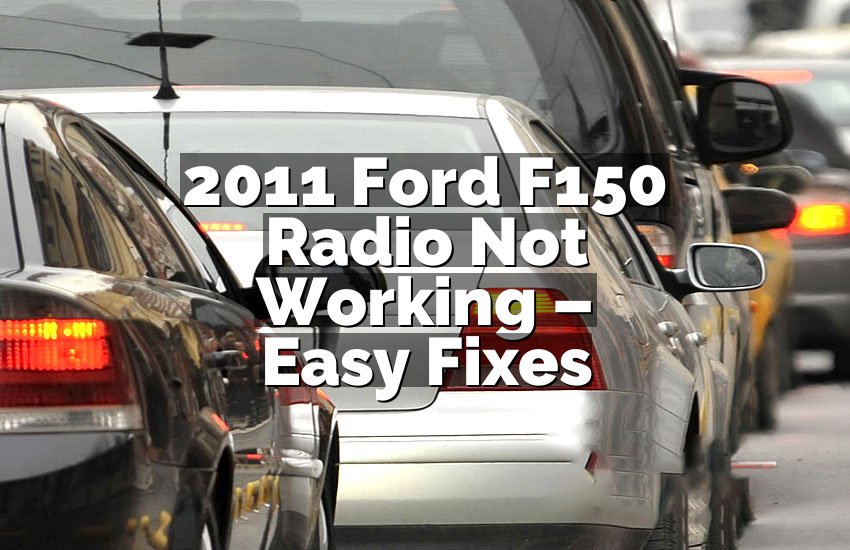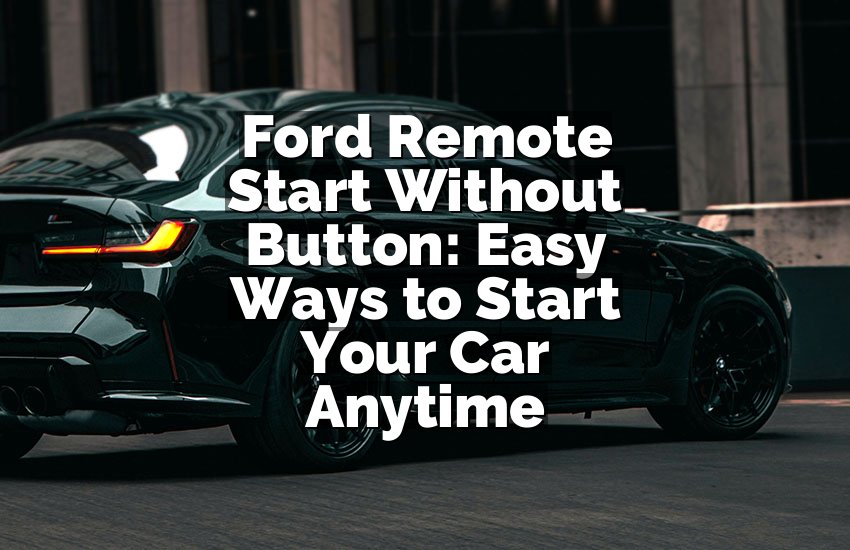I know how frustrating it is when your truck’s software is outdated. I felt it too. In this article, I will show you exactly how to update your Ford F150 software. You don’t need to be an expert or spend hours figuring it out. I will make it simple, step by step. By the end, your truck will run smoother and smarter, and you will feel confident doing it yourself.
Steps to Update Ford F150 Software
Check Your Current Software Version
Before you start, you need to know the software your Ford F150 is using. This helps you understand if an update is needed. Turn on your truck and check the SYNC system. On the touchscreen, go to Settings, then General, and tap About SYNC. Here you will see the current version.
Knowing the version prevents mistakes. If your system is already up to date, you don’t need to do anything. Many people skip this and download the wrong update. You can also check Ford’s official website. Enter your truck’s year, model, and VIN. The website shows your current version and any available updates.
It’s simple to do, but pay attention. Note down the version exactly as shown. You might need this if something goes wrong or if you ask a Ford technician for help. Always make sure the truck is parked safely and the engine is on. Some updates need the truck to stay powered during the process.
- Turn on truck and SYNC system
- Go to Settings → General → About SYNC
- Note down software version
- Check Ford website for updates
Download the Update
Once you know your current version, the next task is to download the update. Visit Ford’s official website on your computer. You will need a USB drive with at least 2GB free. Make sure it is empty or contains nothing important. The update file will be downloaded in a format ready for your truck.
Follow the website instructions carefully. Usually, it asks you to enter your VIN and truck model. Then, it provides the correct software file. Download the file fully. Sometimes the file is large, so ensure your internet is stable. Interruptions can cause problems during installation.
After downloading, plug in your USB drive. Copy the downloaded file to the root folder of the drive. Do not put it inside any other folder. Keep the USB drive connected and safely stored until you are ready to install it.
- Visit Ford official website
- Enter VIN and truck model
- Download update file
- Copy to root folder of USB drive
Prepare Your Truck
Now it is time to prepare your truck. Make sure it is parked in a safe place. Keep the engine running or ensure battery is fully charged. Software updates need stable power. Losing power during installation can damage the system.
Remove any devices connected to SYNC. Disconnect phones or other USB drives. Clean the USB port to make sure the connection is solid. Check your USB drive for errors before inserting it. Ford recommends using only their official updates for safety.
It is also smart to read the update notes. Sometimes the update adds features or fixes bugs. Knowing what changes will happen helps you avoid surprises. Once everything is ready, insert the USB drive into the truck’s port.
- Park truck safely
- Keep engine on or battery full
- Disconnect other devices
- Insert USB drive
Install the Update
With everything ready, it is time to install the update. On the SYNC screen, go to Settings → General → Software Update. The system will detect the USB drive automatically. Tap the prompt to start installation.
The process can take 30–60 minutes. Do not turn off the engine or touch the system during installation. The screen may go black or restart several times. This is normal. Stay patient and let the update finish completely.
Once the update completes, the system will restart. You may see a confirmation message showing the new software version. Check if the update was successful by going back to About SYNC. The new version should match the one you downloaded.
- Go to Settings → General → Software Update
- Start update
- Wait patiently 30–60 minutes
- Confirm new version
Test Your Truck
After the update, you need to test your truck. Start the engine and let SYNC load completely. Check basic functions like audio, navigation, and phone connection. Make sure everything works smoothly without errors.
Drive for a few miles if possible. Notice any changes in performance or responsiveness. Sometimes updates fix bugs, but occasionally new glitches appear. If something feels off, check Ford’s support or forums for guidance. Keeping the system updated regularly prevents bigger problems in the future.
- Start engine and load SYNC
- Test audio, navigation, and phone
- Drive and check performance
- Contact support if needed
Keep Your System Updated
Updating once is good, but keeping your system updated is better. Ford regularly releases updates for safety and performance. Check the website or SYNC system every few months. Installing updates early can prevent issues and add new features.
You can also sign up for Ford email notifications. They send alerts when updates are available. Always use official sources. Avoid downloading updates from unofficial websites. Your truck depends on proper software, and safety is important.
- Check updates regularly
- Sign up for notifications
- Use official sources only
- Keep your truck running smoothly
Final Thoughts
Updating your Ford F150 software is easier than it seems. If you follow the steps carefully, you can do it safely. Your truck will run smoother and may even get new features. Remember, preparation and patience are key. Keep checking for updates and stay informed. A little effort now saves big trouble later.
| Task | Details | Notes |
|---|---|---|
| Check Version | Settings → General → About SYNC | Note exact version |
| Download Update | Ford website, enter VIN | USB drive ready |
| Prepare Truck | Park safely, full battery | Disconnect devices |
| Install Update | Settings → General → Software Update | 30–60 minutes |
| Test Truck | Drive and test SYNC functions | Look for errors |
| Keep Updated | Regular checks, email alerts | Only official updates |
Do I Need Special Tools for Ford F150 Updates?
No special tools are needed. A computer and USB drive are enough. Ford designs updates to be simple for owners. The USB drive stores the update file. You only need to plug it into your truck.
You may think a mechanic is required. That is not true. Many owners do updates themselves. Reading instructions carefully is more important than tools. Even if you are not tech-savvy, following each step works fine.
Keep in mind, a stable internet connection is essential for download. Also, a fully charged truck battery prevents interruption. Avoid updating during bad weather or in unsafe areas. Safety first, always.
During installation, do not try to force the system or turn off the truck. Interruptions may cause errors. If something goes wrong, Ford support can help. They might guide you through a reset or reinstall.
- No special tools required
- USB drive and computer enough
- Stable internet and battery important
- Contact support if errors occur
Can I Update Ford F150 Without USB?
Yes, in some models, over-the-air (OTA) updates are available. This means updates can download through Wi-Fi. Your truck must have a Wi-Fi connection and support OTA updates.
Check your SYNC system settings. Look for Software Update → Check for Updates. If available, follow prompts. It works like a phone update. The system downloads and installs automatically.
However, not all Ford F150s have this feature. Older models still need USB updates. Even if OTA is available, having a USB backup is smart. Sometimes Wi-Fi connections fail, causing partial updates.
Always verify the version after OTA. Go to About SYNC and confirm the new version matches. If not, retry or use a USB method. OTA updates are convenient, but preparation is still important.
- Some models support OTA
- Check SYNC → Software Update
- USB backup recommended
- Verify version after update
Do I Risk Losing Data When Updating?
Data loss is rare but possible. Contacts, saved destinations, and preferences may reset. Backup important information before updating. You can sync phones and accounts to cloud storage.
Ford’s updates are designed to keep most settings safe. However, glitches happen. Be cautious if your truck has customized profiles. Note down preferences or take screenshots of settings.
During update, do not interrupt the system. Power failure or USB removal can cause data corruption. Keeping everything backed up ensures you don’t lose anything. Safety measures are simple and effective.
After update, check all settings and re-pair devices if needed. Re-enter favorites in navigation or audio. Most updates improve performance without affecting data, but caution is wise.
- Backup contacts and settings
- Avoid interruptions
- Note customized profiles
- Recheck settings post-update
Can I Update My Truck at Home?
Yes, you can update at home safely. You need a USB drive and stable internet. Park the truck in a safe spot. Keep the engine running or battery fully charged.
Home updates save time and money. No need for a dealer visit. Follow instructions carefully. Avoid distractions and monitor progress. Most updates finish within an hour.
Make sure Wi-Fi or mobile internet is strong if downloading the file. Check your USB drive is empty and properly formatted. If problems arise, contact Ford support. They can guide you remotely.
After installation, test all functions. Drive a short distance and verify SYNC, navigation, and audio work correctly. Updates at home are safe with preparation and patience.
- Use USB and stable internet
- Park safely with battery full
- Follow instructions patiently
- Test after installation
Do Updates Improve Truck Performance?
Yes, updates often improve performance. Ford fixes bugs, improves responsiveness, and adds features. Some updates enhance fuel efficiency or audio functions.
You may notice faster SYNC responses or smoother navigation. Updates may also improve vehicle safety alerts and connectivity. Regular updates keep your truck running optimally.
Older trucks benefit from updates the most. Features that didn’t work perfectly before may improve. Even minor updates can prevent future problems. Think of it as maintenance for software.
Keep your system current. Regular updates reduce risks of software glitches. They ensure your truck stays compatible with new apps and devices. Performance and safety both improve over time.
- Fix bugs and improve performance
- Enhance safety and connectivity
- Older trucks benefit most
- Regular updates prevent problems
Frequently Asked Questions (FAQs)
Is it safe to update Ford F150 software myself?
Yes, it is safe if you follow instructions carefully. Use official Ford updates only. Ensure truck battery is full and engine is running. Avoid interruptions during installation.
Can I use any USB drive for updates?
No, it is best to use an empty USB drive with at least 2GB space. Format it properly. Avoid old drives with errors. This ensures smooth installation without problems.
Do I need to visit a dealer for software updates?
Not always. Most updates can be done at home using USB or OTA if your model supports it. Dealers are optional for those who prefer professional help.
Is it necessary to back up my data?
Yes, even though updates are designed to keep settings, backups prevent loss of contacts, navigation favorites, and customized profiles. Cloud backup is recommended.
Can updates improve fuel efficiency?
Sometimes, yes. Some updates fix engine management or performance bugs. While not always dramatic, updates can improve fuel economy slightly over time.
Do I need internet to update?
Yes, for downloading the update file. USB installation requires download via computer or Wi-Fi if OTA is supported. Stable connection ensures complete download.
Can an interrupted update damage the system?
Yes, power loss or USB removal during installation can cause errors. Always follow instructions, keep engine on, and avoid touching the system.
Do updates add new features to my truck?
Yes, some updates add new SYNC features, connectivity options, and safety alerts. Always read update notes to know what changes to expect.